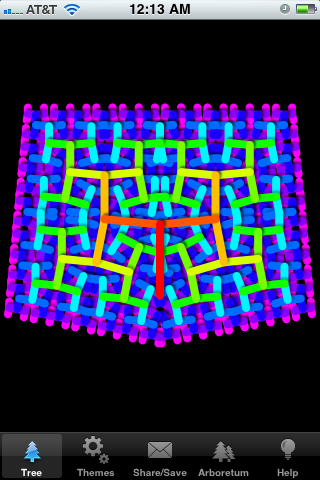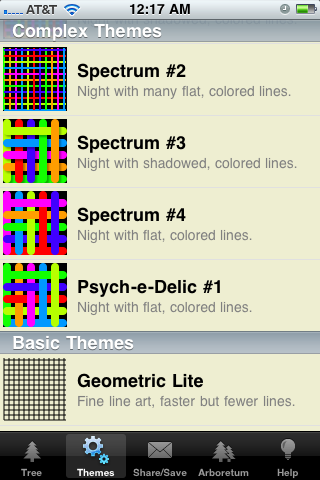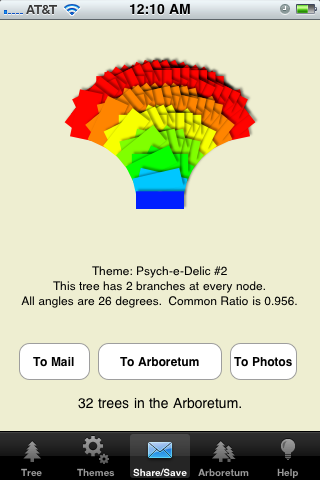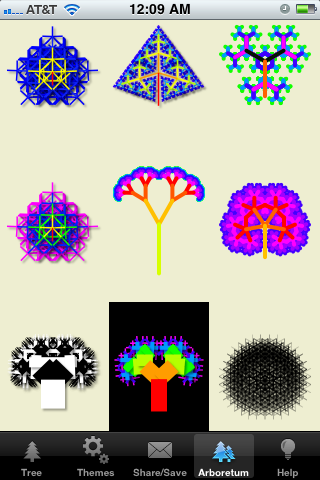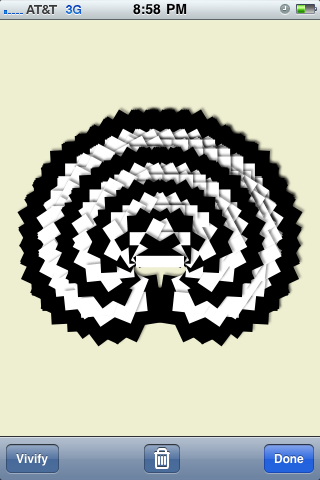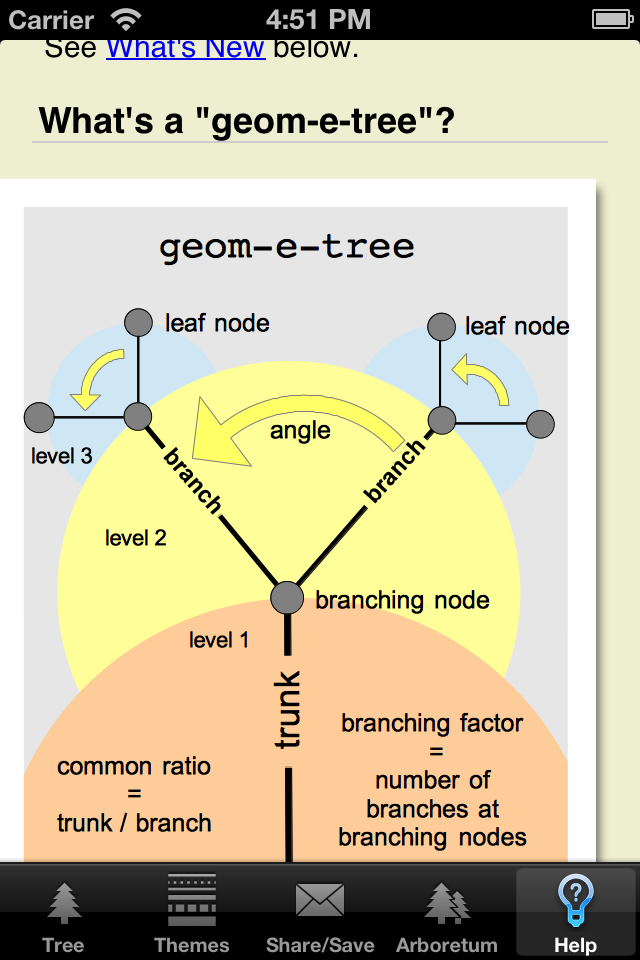Geom-e-Tree on the iPhone
Geom-e-Tree turns an iPhone or iPod Touch into a relaxing meditation or pastime for commuters.
|
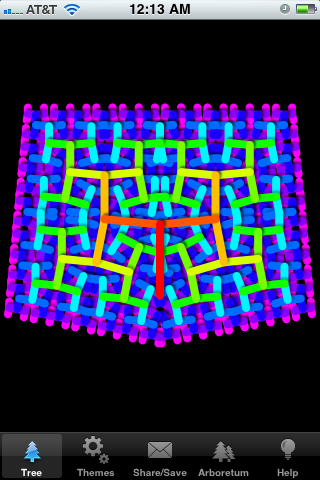 |
Tree
Tree is the active window.
Multi-touch gestures vary the tree's form.
Move one finger up or down on the display to change the angle between branches.
Tap one finger in the upper or lower half of display to adjust the angle by +/- one degree.
Pinch or spread with two fingers to change the common ratio of all branches to their stems.
Double tap to have geom-e-tree use a special common ratio - branch tips will just touch each other but not overlap.
Tap two fingers at the same time in the upper or lower half of display to increase or decrease the number of branches.
|
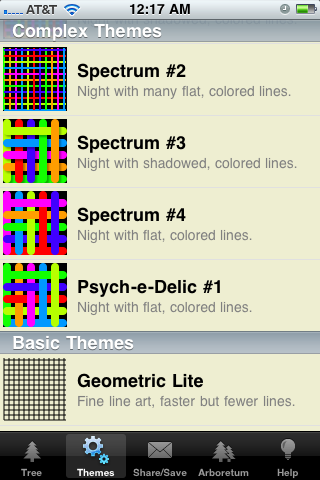 |
Themes
Themes allow you to choose a pleasing combination of elements to apply to your Tree.
|
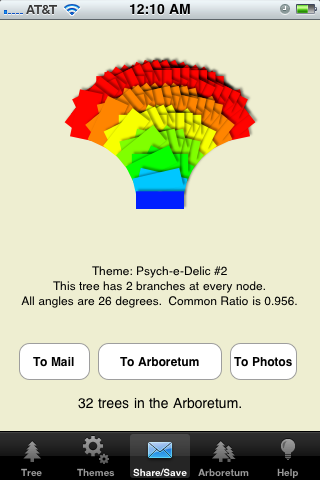 |
Share/Save
When a particular tree strikes your fancy, go to the Share/Save tab to preserve it.
To Mail: If your device is configured for Mail, Geom-e-Tree can attach a tree to a message for you to send.
To Arboretum: Trees added to your Arboretum can be viewed as a collection, or individually "vivified" at any time.
To Photos: You can save a tree in Photos, and then handle it like any other photo.
|
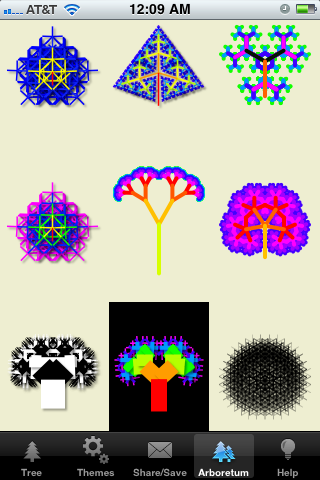 |
The Arboretum
The Arboretum is where you can collect and manage trees that you like.
You can examine, vivify (activate), or remove selected trees.
AirPrint will be added soon.
Double tap on a thumbnail to immediately vivify that tree and switch Geom-e-Tree to the active view.
The Arboretum will be unchanged, but the tree you left in the active view will be displaced by the vivified tree.
Single tap on a thumbnail to pop up a larger view of that tree, where you can vivify it or remove it from the Arboretum.
We have stocked the Arboretum with eight fully-open trees of 2-9 branches.
These six "reference" trees are protected from removal.
We also provide some removable sample trees.
The Arboretum can currently hold a maximum of 384 trees.
|
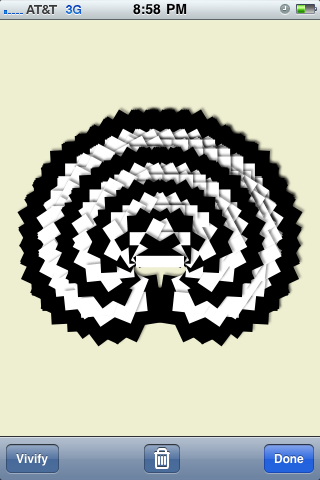 |
The Individual Tree View
A single tap on a thumbnail in the Arboretum pops up this larger view of that tree. From here you can vivify it, or remove it from the Arboretum. Note that if you double tap on arboreal thumbnail, you won't see this view - the tree (and you) will go immediately to the Tree view.
|
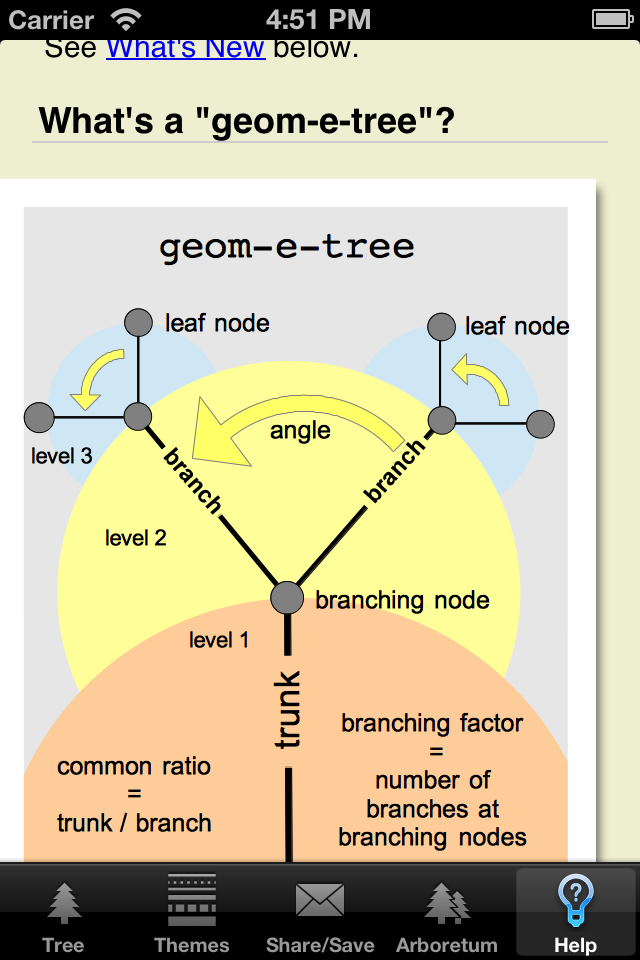 |
Help!
See
Geom-e-Tree in Action
on YouTube to learn the moves, get tips, and watch demonstrations.
Here is a link to the built-in Help Page for your reference.
|
|
Geom-e-Tree Home |
Geom-e-Tree on iPad
|

|