About Geom-e-Tree™ and geom-e-trees
→ For those who are Updating to Geom-e-Tree Version 1.4 ←
Version 1.4 adds seven new themes based on diamond and lens shaped branches, generating beautiful tesselations.
Version 1.3 doubled the number of themes found in Version 1.2.
Version 1.3 made the branching factor easier to change —
A two-finger tap in the upper or lower half of the display increases or decreases the number of branches at each node in the Tree.
Starting with version 1.3, a double-tap toggles the Perfect Common Ratio Mode on or off.
See What's New below.
What's a geom-e-tree
?
 From its trunk up through its branches, a geom-e-tree — or
From its trunk up through its branches, a geom-e-tree — or Tree
— is a geometric figure that has the same structure repeated throughout:
-
Starting from its trunk, a geom-e-tree has the same number of branches at every node. This is the Tree's branching factor.
- Branches at each node are separated by the same angle.
-
The lengths of branches vary from one level to the next according to a common ratio.
As a special case, when the common ratio is 1/1, the trunk, branches, and twigs are all the same length!
Trees have many surprises. Geom-e-Tree 1.4, The App, provides an entertaining, educational, immersive experience of geom-e-trees.
How do I Use this App?
The first three sections explain how to use Geom-e-Tree — from using the basic gestures to really getting into it. To learn How to use this App
, play with a Demo Tree while reading the first and second sections. When you're done with the demo, use a theme like Geometric Lite or Green Phosphor when following Help.
Here are some navigation aids for you return trips:
As you gain familiarity with Geom-e-Tree, remember to review this Help from time to time. Your learning will progress through how to control a Tree using gestures, through gaining the ability to explore Tree space without getting lost, to Seeing the Forest
. We invite you to relax and enjoy all the brain-stimulating patterns Geom-e-Tree has to offer.
 Controlling and Exploring Trees with Gestures
Controlling and Exploring Trees with Gestures
Geom-e-Tree responds to simple gestures. The entire display area can be used while gesturing.
Geom-e-Tree has a special feature that can be toggled on/off with a gesture.
Changing the Branching Factor
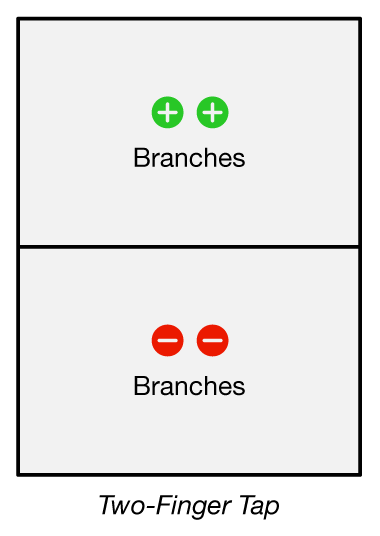 To change the number of branches at each node, use a two-finger tap on the upper or lower half of display — two fingers, one tap. This is a change from Geom-e-Tree 1.2.
To change the number of branches at each node, use a two-finger tap on the upper or lower half of display — two fingers, one tap. This is a change from Geom-e-Tree 1.2.
-
Two-Finger Tap in the upper half to increase the branching factor by 1.
-
Two-Finger Tap in the lower half to decrease the branching factor by 1.
The branching factor can be increased to 9 or decreased to 2 in this way.
Varying the Angle by Panning

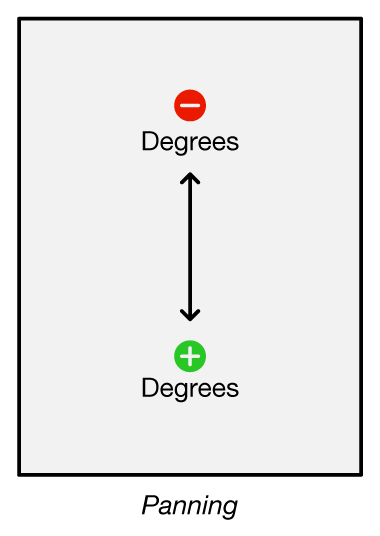 To continuously vary the angle between branches, move one finger up or down on the display. This is called panning.
To continuously vary the angle between branches, move one finger up or down on the display. This is called panning.
All angles in the Tree will change as you pan.
- Start anywhere — Pan up or down, and the angles will respond.
- Pan repeatedly (by lifting your finger) to change the angles a lot.
To change the Tree angle exactly one degree, use a single-finger tap.
- Tap in the upper half of the display to close the angles by 1°.
- Tap in the lower half of the display to open the angles 1°.
Angles stop opening up at 359° and stop closing at 0°.
Varying the Common Ratio by Pinching and Spreading
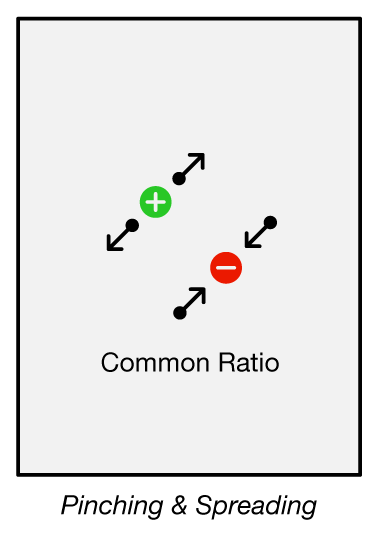 To change the common ratio between the levels of branches,
place two fingers on the display and either bring them together or spread them apart.
To change the common ratio between the levels of branches,
place two fingers on the display and either bring them together or spread them apart.
- Pinching a Tree generally results in complex patterns of overlapping branches.
Think compression.
- Spreading a Tree generally makes a simpler pattern, one with less overlapping.
Think rarefaction.
 Red prohibition signs on the display indicate that you can't pinch the common ratio any further.
Red prohibition signs on the display indicate that you can't pinch the common ratio any further.
Setting and Unsetting the Perfect Common Ratio Mode
Tapping one finger twice in quick succession anywhere on the display immediately sets the common ratio so the branches will be as long as possible without overlapping each other (in normal conditions). A green border will appear when the Tree is in this mode.
The Tree will stay in this mode until you double-tap again, or pinch or spread to take manual control of the common ratio. See the FAQ on our web site to learn more about this special automatic mode.
 Getting Started
Getting Started
This section has some exercises to get you familiar with Geom-e-Tree — to get you to think of it as a live object that responds to your gestures.
Playing with the Demo Tree theme
Check the Tree tab, at the bottom left of your iPad or iPhone display to see if it has this 2-branched Demo Tree. The Demo Tree is intentionally simple so you can see the effect of your gestures.
- Vary the angle between branches by panning up and down.
- Vary the ratio between the levels by pinching and spreading.
- Change the branching factor by using two-finger taps.
- Double Tap. Watch the Tree auto-determine the ratio as you change the angle.
- Try changing the Tree somehow, intentionally. Verbalize what you are doing and seeing.
- Play for a while, then explore some other theme(s).
- If you noticed the Demo Tree doing some strange things, see the next section!
Wondering what the Tree is Doing
Did you sometimes see the number of levels change when you changed the number of branches?
Explanation:
The Demo Tree theme is limited to 60 lines for simplicity.
The table shows the results of this constraint.
| Demo Tree Branching Factor |
2 | 3 | 4 | 5 | 6 | 7 | 8 | 9 |
| Highest Level with fewer than 60 Lines Total |
5 | 4 | 3 | 3 | 3 | 3 | 2 | 2 |
| Total Number of Lines for Complete Level |
31 | 40 | 21 | 31 | 43 | 57 | 9 | 10 |
In general, changing the branching factor always changes the Tree dramatically (even if the number of levels stays the same). The change is instantaneous.
Did the whole Tree seem to move up and down? Did the length of the trunk change as you gestured?
Explanation:
Trees are dynamically scaled to fit on the display. Sometimes it's the width of the Tree that matters, other times it's the height.
If this auto-scaling weren't done, you wouldn't see parts of the Tree — they'd be off-display!
The Tree is also automatically centered as it changes. These things account for the movement.
Did you notice when varying the angle that some branches moved up, while others moved down?
Explanation:
Try this - Start with a 5+ branched Tree, open the angle by panning down, down, down… open the angle a lot. As the Tree opens, you'll see some branches moving clockwise and others moving counter-clockwise. This results in the confusion — the branches are just passing each other on their way around.
 Using Gestures Effectively
Using Gestures Effectively
Now that you have the seen the basic gestures, learn how to use them effectively so you can play with the Tree.
Gesturing with Intention
What to do:
-
When pinching or spreading, be sure both your thumb and index finger make contact with the display at the same time, otherwise the Tree will only respond to one finger.
-
For finer control over pinching and spreading, start with your fingers farther apart. You can move one finger or both in order to gesture. You can also use one finger from each hand for maximum spread.
-
Geom-e-Tree doesn't respond well to wild gestures. Relax. You will have a more enjoyable experience if you let the Tree respond to your gestures — it needs more time to respond when its branches are hyper extended or it's casting long shadows.
-
If you get lost, just double tap with one finger and the Tree will probably go back to a simpler, less overlapping pattern. The angle won't be changed. If the Tree doesn't change, then it's probably already in the Perfect Common Ratio Mode. (PCR Mode is indicated by a green border around the display.) You'll just have to unwind the Tree angle, or start over with a fresh Tree from the Arboretum until you can figure out what part of the forest you got lost in. Don't give up — geom-e-trees can be tricky! Consider checking the FAQ for help.
What not to do:
-
A side-to-side gesture doesn't mean anything. The Tree may kinda look like it's doing something, but only the up-down component of a panning gesture is used.
-
You may think that touching the Tree itself in some way does something. Nope.
Only gestures on the display as described are meaningful.
-
When single-tapping through a number of degrees, don't tap too quickly or you'll be
double-tapping
.
See Setting and Unsetting the Perfect Common Ratio Mode.
Watching Geom-e-Tree in Action on YouTube
Check out the 5 minute video Geom-e-Tree in Action on YouTube.
The video goes through the different gestures or Moves
and offers a couple tips. If you have read this Help, you shouldn't need the Video. But, if you are having some kind of problem, for example you can't get a particular pose you've seen, or whatever, watching the video may give you an Aha!
A link is on the Videos page of our web site. (Be aware of using cellular data — WiFi is recommended.)
Visiting the Arboretum
In addition to the eight permanent Reference
Trees, you'll find a few interesting ones to vivify
. Once the Tree is live, try changing the angle or ratio for a surprise.
The Arboretum is described fully in its own section below.
 Really Getting into Geom-e-Tree
Really Getting into Geom-e-Tree
At this point, you may understand what each gesture does, but you are probably dizzy from all the Trees you've seen. You may wonder how to get back to a Tree you saw, or how all the crazy patterns relate to one another. Consider this:
→
Unless you change the branching factor, a Tree simply morphs from one pose
to another as you gesture.
Consider taking two tours
, much like a knight tours a chessboard, to visit some special poses. Note: On both tours, you may need to single tap to adjust the angle in 1° steps in order to land on a certain pose.
The Unit Length Tree Tour
Before the tour… Note that a Common Ratio of 1.0 means that ALL branches will be the same length -- even though they are increasing in number at every level. At special angles, the branches align to form hexagonal, square, and isometric grids!
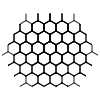 The tour: Start with the binary Reference Tree from the Arboretum. (It's at 180° with a common ratio of ~1.42).
Pinch it down until the common ratio is 1.0.
You should see a simple square grid form.
Now, pan up to vary the angle and you'll see the Hexagonal grid at 120°.
Go back the other way (pan down), past the square grid you saw at 180° and you'll come to an inverted isometric grid at 240°. Side Trips: Pinch any grid all the way down to take a look, then spread to come back to the grid and continue your tour.
The tour: Start with the binary Reference Tree from the Arboretum. (It's at 180° with a common ratio of ~1.42).
Pinch it down until the common ratio is 1.0.
You should see a simple square grid form.
Now, pan up to vary the angle and you'll see the Hexagonal grid at 120°.
Go back the other way (pan down), past the square grid you saw at 180° and you'll come to an inverted isometric grid at 240°. Side Trips: Pinch any grid all the way down to take a look, then spread to come back to the grid and continue your tour.
You can make similar tours with higher order Trees (i.e. higher branching factors).
The Doubling Tree Tour
Before the tour… A Common Ratio of 0.5 means that branches will DOUBLE in length from one level to the next in the Tree. As you vary the angle, the branches have to go somewhere. As it turns out, they form some simple, but deeply complex patterns.
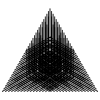 The tour: Vivify the ternary (3-branched) Tree from the Arboretum. The angle between its branches is 120°. Pinch it all the way down until a red prohibition indicator appears. The Common Ratio is now 0.5. You can confirm that by going to the Share/Save tab. You should be seeing an equilateral triangle pose! Now decrease the angle slowly (pan up) and you'll see a parade of polygon poses at 90°, 72°, 60°, 45°, 36°…
The tour: Vivify the ternary (3-branched) Tree from the Arboretum. The angle between its branches is 120°. Pinch it all the way down until a red prohibition indicator appears. The Common Ratio is now 0.5. You can confirm that by going to the Share/Save tab. You should be seeing an equilateral triangle pose! Now decrease the angle slowly (pan up) and you'll see a parade of polygon poses at 90°, 72°, 60°, 45°, 36°…
You would not believe us if we told you what you will see at 144°. To our knowledge, this was unknown prior to its discovery with Geom-e-Tree. Check it out.
Different Themes show Different Things
Color can be used for more than just making pretty patterns.
The rainbow themes make it easy to see what level branches are on, no matter what pose a Tree is in.
The black & white themes show even-odd levels.
The Branching Order themes show left vs right branches in binary trees, left-middle-right branches in ternary trees, and so on.
Colored Node themes (Fundamental Particles, Juggler) show the level of all Tree nodes regardless of their location.
Each theme tells us something a little different about geom-e-tree geometry.
Check them out!
 Sharing & Saving Geom-e-Trees
Sharing & Saving Geom-e-Trees
When a particular Tree strikes your fancy, go to the Share/Save tab…
This tab shows what theme, branching factor, angle, and common ratio was used to make the Tree. Three buttons are provided:
-
To Photos: Save a Tree in Photos and then handle it like any other image — use it in Apple's Cards app!
-
To Mail: Geom-e-Tree can attach an image to a message for you to send.
-
To Arboretum: Trees added to your Arboretum (see next section) can be viewed as a collection, or individually
vivified
at any time.
Tip:
You can switch to the Share/Save tab just to protect your current Tree from accidental change.
Feel free to share a Tree on social media or math-related site where appropriate.
It's OK to use a Tree for a derivative work (Needlepoint for example).
If possible, please refer to Geom-e-Tree so people know where it came from.
See Keeping the Trees Free
below.
 The Arboretum
The Arboretum
The Arboretum is where you can collect and manage geom-e-trees that you like.
Everything about the Tree is saved, including whether it was in the Perfect Common Ratio Mode.
You can examine, vivify (activate), or remove a selected Tree in the Arboretum.
-
Double tap on a thumbnail to immediately vivify that Tree and switch Geom-e-Tree to the active view.
The Arboretum will be unchanged, but the Tree you left in the active view will be displaced by the vivified Tree.
-
Single tap on a thumbnail to pop up a larger view of that Tree, where you can vivify it or remove it from the Arboretum.
-
We have stocked the Arboretum with eight fully-open geom-e-trees of 2-9 branches than can be used to instantly start a Geometric-themed Tree with the desired number of branches. Switch themes if you like.
These first eight
Reference
Trees are protected from removal.
-
The Arboretum can hold 384 Trees (increased from 256 in Version 1.2).
 You can vivify a Tree, morph it however you want, and then save that new Tree back into the Arboretum. If you want to change a previously saved Tree — vivify it, adjust it, change the theme, etc, and then add that Tree to the Arboretum. If you no longer want the original, go to the Arboretum, single-tap the original, and then remove it.
You can vivify a Tree, morph it however you want, and then save that new Tree back into the Arboretum. If you want to change a previously saved Tree — vivify it, adjust it, change the theme, etc, and then add that Tree to the Arboretum. If you no longer want the original, go to the Arboretum, single-tap the original, and then remove it.
Existing vs New Arboretums
If you got Geom-e-Tree 1.3 as an update, your existing Arboretum was updated to include Reference Trees for 8 and 9-branched geom-e-trees, and some removable sample Trees were added.
If your Geom-e-Tree App was freshly installed, its Arboretum will have Reference Trees for 2 thru 9-branched geom-e-trees. New Arboretums will also have a few removable sample Trees to play with.
See What's New in this Version.
 Geom-e-Tree Themes
Geom-e-Tree Themes
Themes are 'special effects' you can choose from the Themes
tab at the bottom of the display.
All effects are based on the same Tree geometry.
The original version of Geom-e-Tree had plain black-lined Trees. The next version introduced themes
with basically two coloring schemes for the lines — either a rainbow/spectrum theme or black & white theme for odd/even levels.
In this version we introduce several new kinds of themes.
Branching Order Themes
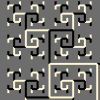 The first new kind of theme shows the branching order of the Tree.
In the simplest case, a binary tree's left branches are white and its right branches are black. For higher order trees (branching factor > 2), we number the branches at each node 1, 2, 3… and assign colors to 1, 2, 3…
so the branches are colored based on their left-to-right order at the node they branch from. This theme shows how the structure can curl around and fold up.
The first new kind of theme shows the branching order of the Tree.
In the simplest case, a binary tree's left branches are white and its right branches are black. For higher order trees (branching factor > 2), we number the branches at each node 1, 2, 3… and assign colors to 1, 2, 3…
so the branches are colored based on their left-to-right order at the node they branch from. This theme shows how the structure can curl around and fold up.
Allometric Line Themes
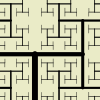 Also in this version we introduce the notion of
Also in this version we introduce the notion of Allometry
(scaling) by changing the thickness of the branches as well as their length as the common ratio is varied. These themes are quite striking, but it's impossible to keep an allometric-themed Tree from swelling up and engulfing the display at extreme ratios, so they are more constrained than other themes.
It's best to think of these as 'beta' versions of these themes. See our FAQ.
Dots at Nodes
For something completely different, we have dot-based themes that feature the nodes of the Tree rather than branches. The underlying geometry is the same — the graphic rendition is different.
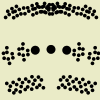 These themes are incredible. You may see all the dots merge into just a few piles, or arrange themselves in groups. When you
These themes are incredible. You may see all the dots merge into just a few piles, or arrange themselves in groups. When you move
away from those coincidences
, the groupings explode and the dots move on their way to some other such arrangement / grouping. A variant theme (Fundamental Particles) colors the dots based on their level to produce patterns that beg explanation.
Another 'beta' theme combines Dots with Allometry where structure seemingly materializes out of thin air as you pinch the display. Other themes (Circles, Wafers, and Rings) use the geometry of circles centered at the midpoint of each branch, with a diameter equal to the length of the branch!
Dots and Bonds
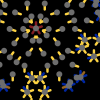 The most fantastic new theme (Dendritic Group Theory) combines plain dots with line segments or
The most fantastic new theme (Dendritic Group Theory) combines plain dots with line segments or bonds
at each node. Each node appears to point to the other nodes it's connected to. The bonds are color-coded by level, so you see nodes grouping together in various colored clusters, and zipping around to regroup as you vary the angle and ratio. It's as fun to watch as it is beautiful.
Diamonds and Lenses
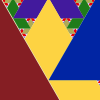 The diamond and the lens are basic geometric-axial shapes that can represent the branches of a geom-e-tree. A lens is a lamina of two spherical arcs. We use symmetric lenses with a 60° arc. Our diamond is a rhombus of two 45° or 60° triangles. See Rhombus, Lozenge and Vesica Piscis on Wikipedia.
The diamond and the lens are basic geometric-axial shapes that can represent the branches of a geom-e-tree. A lens is a lamina of two spherical arcs. We use symmetric lenses with a 60° arc. Our diamond is a rhombus of two 45° or 60° triangles. See Rhombus, Lozenge and Vesica Piscis on Wikipedia.



 What's New in Version 1.3 and 1.4?
What's New in Version 1.3 and 1.4?
Briefly, we changed two gestures, and doubled the number of themes (~50) you can apply. The new gestures make the app easier to use; the additional themes give you a lot of new geom-e-tree space to explore.
-
A Two-finger tap was introduced as the gesture for changing the branching factor up and down. The previous multiple-finger taps are no longer recognized. The new gesture makes it easy to see the effect of changing
n
while holding the angle and common ratio the same.
(The kids' app, Geom-e-Twee, still uses just two or three fingers to directly set the number of branches to two or three.)
-
We increased the maximum number of Tree branches to nine.
The new gesture for changing the branching factor made it easy for us to allow 8 and 9 branched geom-e-trees. Previously, a five-finger tap limited the number via gestures. We had 7 and 8-branched Reference Trees in the arboretum that could be used to get a Tree of those degrees, but that was a hack.
-
The double-tap gesture now toggles the Perfect Common Ratio Mode on or off. A green border is displayed when a Tree is in PCR Mode.
-
We added not just new themes, but new kinds of themes: themes that vary line width as well as line length, themes that draw thousands of dots at the nodes of the Tree instead of drawing branches, themes that draw nodes and branches, themes that draw nodes that vary in size, themes that draw circles at the midpoints of invisible branches, plus several other kinds of themes!
-
For Version 1.4, we added seven new themes based on Diamonds and Lenses, built Geom-e-Tree for iOS7, and gave it a fresh new icon.
Minor changes and bug fixes:
-
Tree line widths now appear the same on all devices, and in arboretum thumbnail images, email messages, and photos. Previously, lines were not scaled consistently based on the image size. Dots (new in this version) are also scaled to match the image size.
-
A red border used to indicate when the common ratio was being constrained. Now, red prohibition signs appear in both upper corners instead.
-
We tweaked the Rainbow theme colors, rounded the end caps, and changed the light blue background to neutral gray. We added pivot rivets to the Pop Stick theme.
-
The Arboretum was enlarged to hold 384 Trees. Let us know if you fill yours up.
-
We tweaked the code and computations to enhance performance — always a good thing.
-
When sending a Tree in Mail, the attachment is given a useful name.
For example 2-180-1.618.jpg
means it was a binary geom-e-tree at 180° with common ratio 1.618.

-
This Help page and Geom-e-Tree.com were updated to reflect changes and to give you better information.
 Everything Else
Everything Else
More Help & Fun
On the internet...
- A very helpful
FAQ
is on geom-e-tree.com.
- Some wild Geom-e-Trees are on our
Explore page (~2MB).
-
Our demo Geom-e-Tree in Action is on YouTube.
See Videos.
-
The original Geom-e-Tree (1980) animation is on YouTube. See Videos.
- Write to us: support@geom-e-tree.com. Your feedback is welcome.
- A printable Gesture Summary and Reference Sheet is also available on our web site.
- This same Help page is available on our web site for your reference.
You can open it in Safari for printing.
Time Haven Media
At the time of this release, we have three other apps in the App Store, and a fifth on the way:
- Geom-e-Twee (Twee) is the children's version of Geom-e-Tree. Twee has a dozen simple themes and draws Twees with 2 or 3 branches. It does not have an Arboretum.
- PolygonFlux (Flux) is based on
Polygonal Billiards
, an active area of geometric research. Flux generates some very mysterious patterns. In simplest terms, it traces the path of a point bouncing around inside a regular polygon of your choice. We like to say that PolygonFlux lets you experience the flow of energy inside a polygon.
- PolygonTrix (Trix) is a Math Art Game based on PolygonFlux. It's a digital arcade of angles and energy that lets you explore the Space-Time dynamics hidden in polygons. PolygonTrix is NOT a shooting game — it's an amusing geometric puzzler with a particle physics twist.
- PolygonJazz (Jazz) combines musical notes with billiards. Look for Jazz in January 2014 and
Listen to the Polygons
.
We will release MacOS versions of Tree and Flux as soon as we can.
You can always find our current apps and other news on our mothership site:
Time Haven Media Company.
To Our Friends
Are you in a non-English-speaking country?
Are you an artist seeking some kind of permission? A developer looking to imitate?
Geometry may be a Universal Language...
Keeping the Trees Free
A Challenge for other Developers
 From its trunk up through its branches, a geom-e-tree — or
From its trunk up through its branches, a geom-e-tree — or 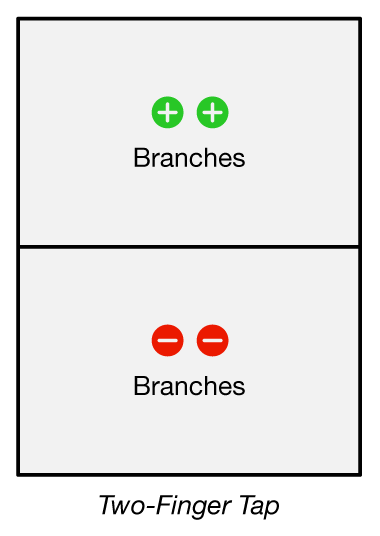 To change the number of branches at each node, use a two-finger tap on the upper or lower half of display — two fingers, one tap. This is a change from Geom-e-Tree 1.2.
To change the number of branches at each node, use a two-finger tap on the upper or lower half of display — two fingers, one tap. This is a change from Geom-e-Tree 1.2.

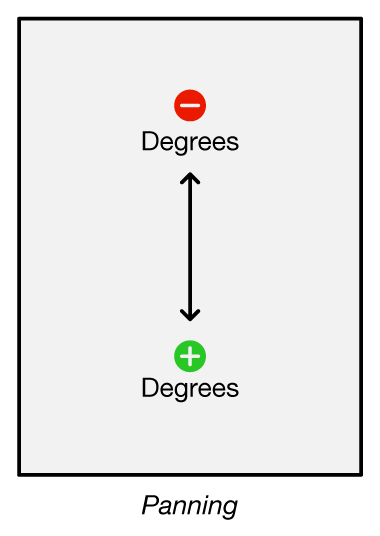 To continuously vary the angle between branches, move one finger up or down on the display. This is called panning.
To continuously vary the angle between branches, move one finger up or down on the display. This is called panning.
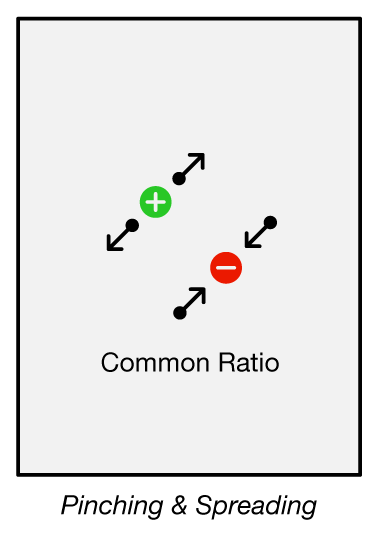 To change the common ratio between the levels of branches,
place two fingers on the display and either bring them together or spread them apart.
To change the common ratio between the levels of branches,
place two fingers on the display and either bring them together or spread them apart.
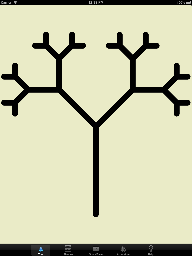 If the current Tree doesn't look like a Demo Tree, switch to the Themes tab and scroll down to the Demo Tree theme.
Tap on Demo Tree. The current Tree will have the Demo Tree theme applied to it. Now play. Alternatively, you can find this simple Tree in the Arboretum. Double Tap on it and you should be good to go.
If the current Tree doesn't look like a Demo Tree, switch to the Themes tab and scroll down to the Demo Tree theme.
Tap on Demo Tree. The current Tree will have the Demo Tree theme applied to it. Now play. Alternatively, you can find this simple Tree in the Arboretum. Double Tap on it and you should be good to go.
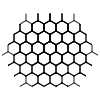 The tour: Start with the binary Reference Tree from the Arboretum. (It's at 180° with a common ratio of ~1.42).
Pinch it down until the common ratio is 1.0.
You should see a simple square grid form.
Now, pan up to vary the angle and you'll see the Hexagonal grid at 120°.
Go back the other way (pan down), past the square grid you saw at 180° and you'll come to an inverted isometric grid at 240°. Side Trips: Pinch any grid all the way down to take a look, then spread to come back to the grid and continue your tour.
The tour: Start with the binary Reference Tree from the Arboretum. (It's at 180° with a common ratio of ~1.42).
Pinch it down until the common ratio is 1.0.
You should see a simple square grid form.
Now, pan up to vary the angle and you'll see the Hexagonal grid at 120°.
Go back the other way (pan down), past the square grid you saw at 180° and you'll come to an inverted isometric grid at 240°. Side Trips: Pinch any grid all the way down to take a look, then spread to come back to the grid and continue your tour.
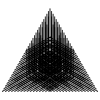 The tour: Vivify the ternary (3-branched) Tree from the Arboretum. The angle between its branches is 120°. Pinch it all the way down until a red prohibition indicator appears. The Common Ratio is now 0.5. You can confirm that by going to the Share/Save tab. You should be seeing an equilateral triangle pose! Now decrease the angle slowly (pan up) and you'll see a parade of polygon poses at 90°, 72°, 60°, 45°, 36°…
The tour: Vivify the ternary (3-branched) Tree from the Arboretum. The angle between its branches is 120°. Pinch it all the way down until a red prohibition indicator appears. The Common Ratio is now 0.5. You can confirm that by going to the Share/Save tab. You should be seeing an equilateral triangle pose! Now decrease the angle slowly (pan up) and you'll see a parade of polygon poses at 90°, 72°, 60°, 45°, 36°…
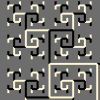 The first new kind of theme shows the branching order of the Tree.
In the simplest case, a binary tree's left branches are white and its right branches are black. For higher order trees (branching factor > 2), we number the branches at each node 1, 2, 3… and assign colors to 1, 2, 3…
so the branches are colored based on their left-to-right order at the node they branch from. This theme shows how the structure can curl around and fold up.
The first new kind of theme shows the branching order of the Tree.
In the simplest case, a binary tree's left branches are white and its right branches are black. For higher order trees (branching factor > 2), we number the branches at each node 1, 2, 3… and assign colors to 1, 2, 3…
so the branches are colored based on their left-to-right order at the node they branch from. This theme shows how the structure can curl around and fold up.
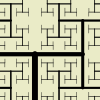 Also in this version we introduce the notion of
Also in this version we introduce the notion of 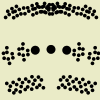 These themes are incredible. You may see all the dots merge into just a few piles, or arrange themselves in groups. When you
These themes are incredible. You may see all the dots merge into just a few piles, or arrange themselves in groups. When you 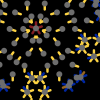 The most fantastic new theme (Dendritic Group Theory) combines plain dots with line segments or
The most fantastic new theme (Dendritic Group Theory) combines plain dots with line segments or 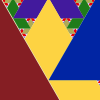 The diamond and the lens are basic geometric-axial shapes that can represent the branches of a geom-e-tree. A lens is a lamina of two spherical arcs. We use symmetric lenses with a 60° arc. Our diamond is a rhombus of two 45° or 60° triangles. See Rhombus, Lozenge and Vesica Piscis on Wikipedia.
The diamond and the lens are basic geometric-axial shapes that can represent the branches of a geom-e-tree. A lens is a lamina of two spherical arcs. We use symmetric lenses with a 60° arc. Our diamond is a rhombus of two 45° or 60° triangles. See Rhombus, Lozenge and Vesica Piscis on Wikipedia.